Configure your email reports
Email reports deliver a quick overview of your site stats to your inbox. Learn how to configure email reports and share them with clients and stakeholders.
Create email reports that deliver basic summary stats so you can quickly see how your site is doing or configure detailed reports that include all of the key metrics you're tracking for your projects. Email reports can be generated daily, weekly, or monthly.

Add an Email Report
From the Projects page, select Email Reports from the navigation sidebar and select the Add Email Report button on the upper-right-hand corner of the page.
Report Options
First, select the Report Frequency - daily, weekly or monthly.

Next, in the Stats to Include section, select from more than a dozen stats to include in your email report. You can include information about popular pages and site traffic as well as details on where your visitors are coming from and which browsers they use.

Statcounter reports allow anywhere from 15 - 200 entries per each stat you include in your report - think of each "entry" as a row of data in a spreadsheet, so if you select "100" your report will show 100 rows for each stat you select.
Select Recipients
Users connected to your account will appear under the Send Report to Users heading. Learn more about adding and managing users in our Set Up Multiple Users guide.
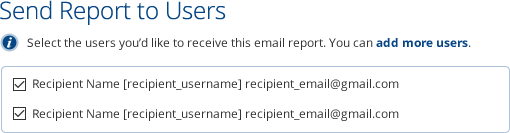
You can also send a copy of the report to a non-user by adding their email address in the "CC Email Field" or in the "BCC Email Field" under the Send Report to Non-Users heading.
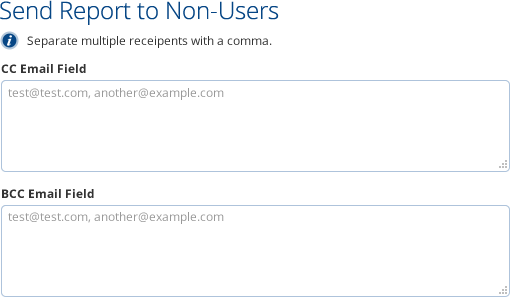
Once you've entered all your information, click the Save Email Report button.
As your business grows and changes, you can always come back and reconfigure your reports to fit your needs. Select Edit next to the report you want to update and you'll see a set of options for updating - including a Report Status option at the top that allows you to make the report active or inactive. This is handy if you want to 'pause' a report during the holidays or while your website is being updated.
Custom Branding
If you are an agency or consultant with clients, you may wish to remove the Statcounter branding from your email reports and use a custom logo. This option is available on the 500k plan and above. Go to your Account section and select Custom Branding from the navigation sidebar.
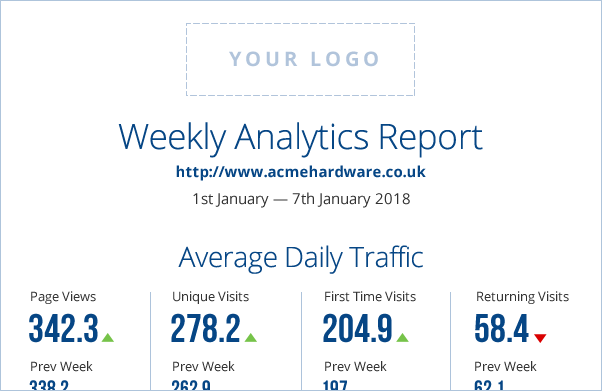
6 Comments
I may just be missing it lol
For the Summary stats, am I able to modify each of the categories to show unique visitors instead of page views - the first table in the summary report shows unique visitors, but then all the rest of the tables are about page views. I'd be more interested in tweaking my report so all those tables are based on unique visitors instead.
Thank you for thoughts,
Regards,
Anon
Pierre Salviac
Journalist