Zone in on the important sessions to watch with filters
Watching the full spectrum of visits to different pages on your website with Session Replay can give you great insights and alert you to issues that may not be apparent in your stats.
However, having picked the low hanging fruit and made the most obvious improvements to your website, moving forward you may wish to be more selective about the sessions you watch. If you have even a moderate volume of website traffic, watching all of your sessions on Session Replay can be quite time consuming. That's where Statcounter's filters can save you time.
- In Visitor Activity or Visitor Paths, open the filter menu by selecting the blue Add Filter button at the top of the report.
- Select Country & City in the filter menu, under Location.
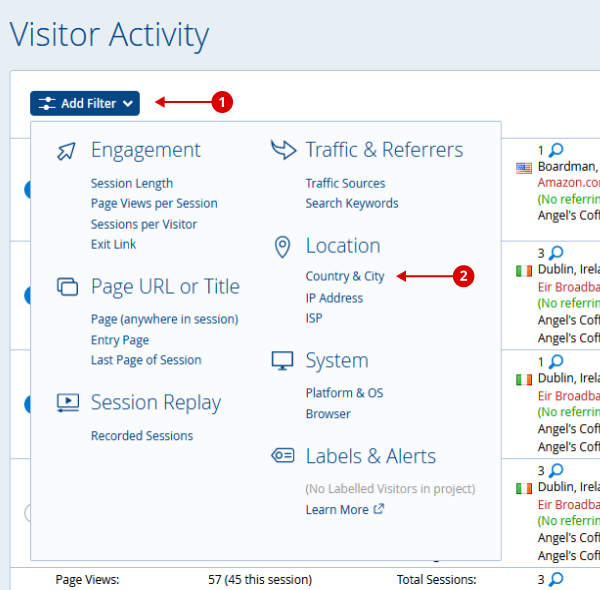
- Select United States or whichever country you are interested in.
- Select Apply Filter
Note: you can select multiple countries by clicking or tapping on them.

- Your selection will appear in the filter button
- Your report will refresh and any sessions that originated outside the US will be hidden. You now have a much more manageable list of sessions to examine.
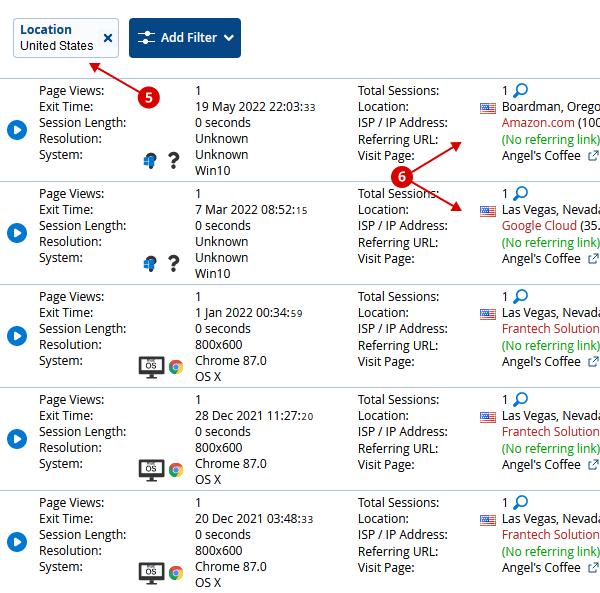
Where there's a hierarchy in a filter, for example Country > State / Region > City, you can expand the levels of the hierarchy using the arrow icon to the left of the filter item as shown in (7) below.
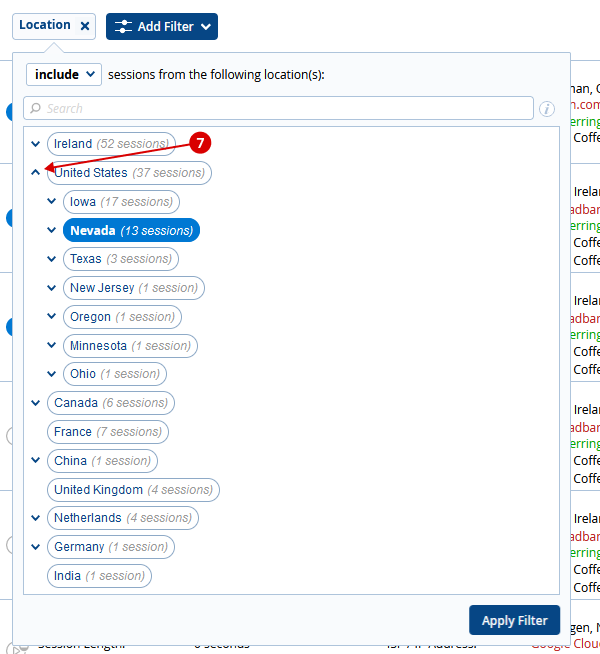
If you know exactly what you're looking for, it can be quicker to type into the search input field as shown in (8), then make your selection and select Apply Filter.
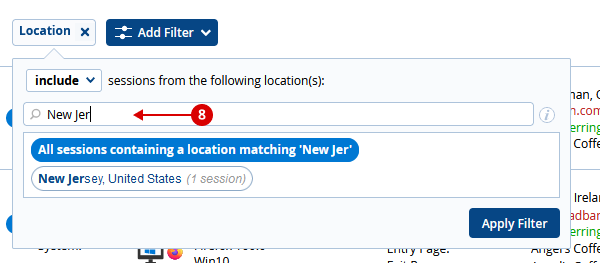
Having applied your first filter, you can narrow down your results further by applying additional filters. Select Add Filter again and choose another filter from the menu.
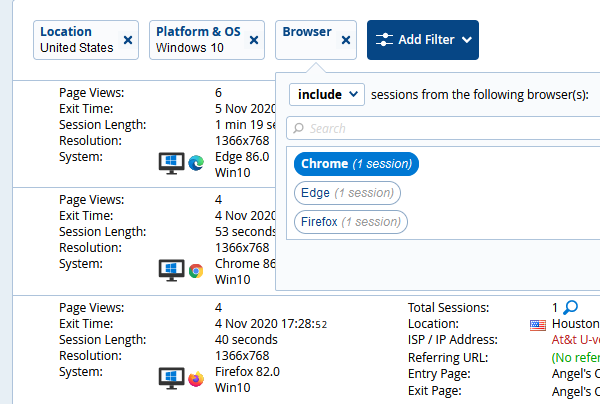
There are many types of filters related to location, browser, search engine, traffic source, device type and more that can help you zone in on a particular type of session.
Let's look at some of the filters available in Statcounter and example uses in the context of making a Session Replay viewing shortlist.
Session Length Filter
Session Length is an important indicator for measuring how engaged your visitors are or how quickly they exit. The Session length filter lets you set a minimum and maximum time range so you can view the sessions that fall into that range.
For example, setting the Session Length filter to display sessions between 0 and 5 seconds will show you the visitors that didn't engage with your landing page or potential bots and click fraud traffic.
Longer sessions with multiple page views will indicate more engagement and may warrant watching a recording to see if these visitors were experiencing problems or if they reached their goal.
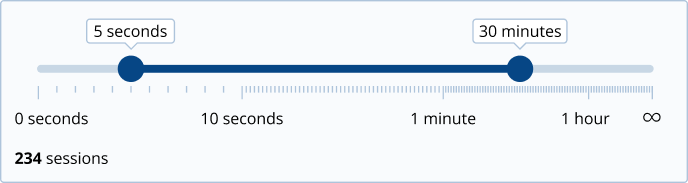
Page Filter
The Page filter displays all sessions that included a particular page on your website. This can be useful for seeing how your visitors navigated to an important goal page such as your cart or checkout page or a confirmation page and if there were any obstacles they faced on the way.
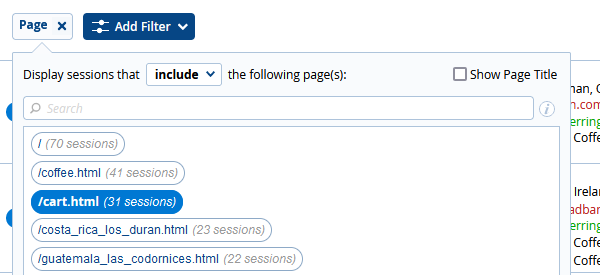
This filter is also useful for focusing on the user experience of a single page. For example, watch sessions of your contact page or newsletter subscription page to see why your visitors are abandoning your forms, or a PPC landing page to see why visitors aren't converting.
Paid Traffic Filter
If you're paying for traffic via Google Ads, Bing Ads or any of the PPC networks, optimizing the user experience of your website to ensure the highest conversion rate is essential to getting a return on your investment.
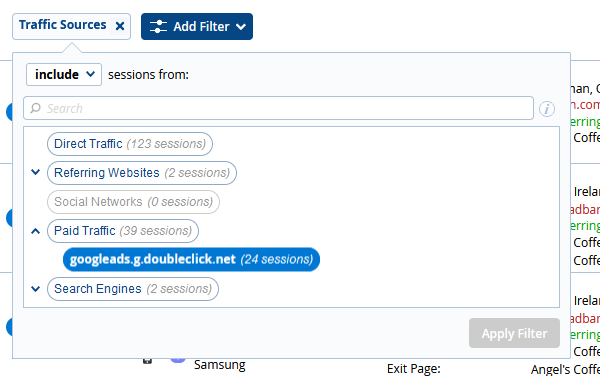
The Paid Traffic filter can be found within the Traffic Sources filter and shows you only sessions that resulted from a paid traffic click. Additionally, Session Replay is an invaluable tool to monitor for click fraud, helping you differentiate between genuine visitors, click bots and fraudsters.
Platform & OS Filter
The Platform & OS filter enables you to focus on desktop, mobile or tablet visitors and you can narrow your choices further to include the Operating Systems for each. Ensure your responsive website is optimized for each type of device and watch Session Replays to see how your visitors are experiencing your website on their device.
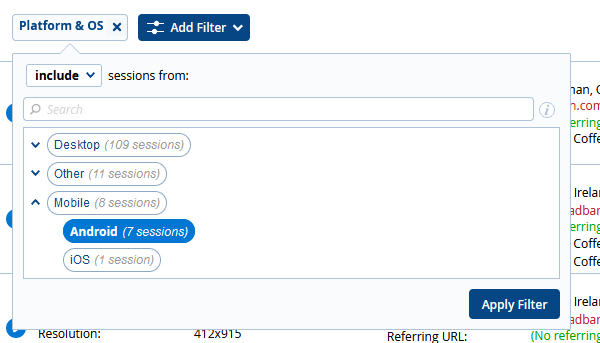
Pageviews Per Session Filter
This filter can display all sessions with a single page view to examine why these visitors bounced, or alternatively only display sessions with a certain number of page views, to see how your more engaged visitors are navigating your website.
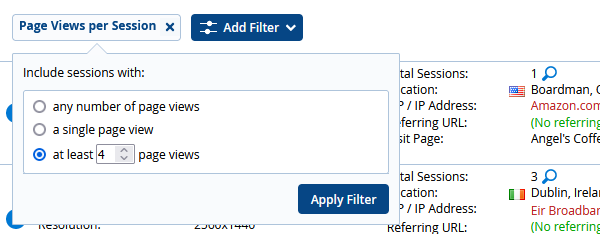
Happy Filtering!
We hope that using filters to narrow down the important sessions to watch in Session Replay will prove to be a valuable time saver for you. Let us know how you are using filters in the comments section below.
Just to add, it's also important to occasionally open the floodgates and watch random unfiltered sessions. This more passive way of using Session Replay reveals the unexpected issues that arise in the dark corners of your website that may not have previously been on your radar.