Zenfolio Install Guide
Statcounter provides customisable hit counters, visitor tracking, web analytics and website stats for Zenfolio.

- Sign up for an account at Statcounter to get your code.
- Copy the StatCounter code.
- Log-in to your Zenfolio account (opens in a new window) with your username and password.
- Select "Preferences".

- Select "Visitor Tracking".
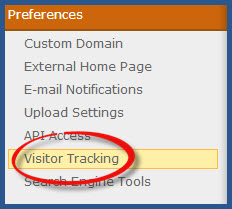
- Select "StatCounter" from available options.
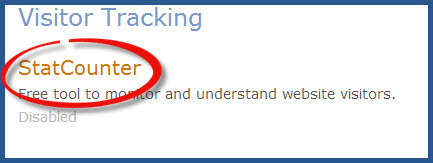
- Select "Enable Visitor Tracking with StatCounter.
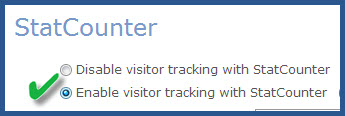
- Enter your StatCounter code and "Save".

- You should receive a message: "Your changes were saved successfully". Select "Save".
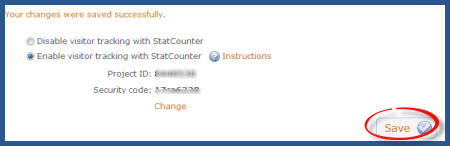 Note: In some instances our code check cannot "see" the code properly and you may see the below message in your StatCounter account. the best way to determine if your code is active is to hav a few friends checkout your site and then check your StatCounter account to see if their visits appear in your stats. However, if you have any questions or doubts regarding your code installation please contact us so that we may check the code for you.
Note: In some instances our code check cannot "see" the code properly and you may see the below message in your StatCounter account. the best way to determine if your code is active is to hav a few friends checkout your site and then check your StatCounter account to see if their visits appear in your stats. However, if you have any questions or doubts regarding your code installation please contact us so that we may check the code for you.
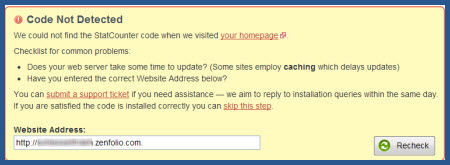
StatCounter is now active on your Zenfolio site and will immediately begin recording visitor information.
These instructions have been compiled and verified: November 2012
Get Started
Sign up for a Statcounter account using our Zenfolio installation guide.
Try it for FREE!Already a Member?
You can reinstall Zenfolio on your Statcounter project.
Installation Guides A - Z
- Adobe Contribute
- Adobe Muse
- Adobe Pagemill 3.0
- Adobe Portfolio
- BBEdit
- Beep
- BigCommerce
- Blogger
- BluDomain
- Britnett
- BuilderAll
- Cargo Collective
- Carrd
- Chime CMS
- Cloudflare Zaraz
- ClubRunner
- ComfyPage
- Concrete CMS
- create.net (DoYourOwnSite)
- Default
- deviantART
- Dreamweaver
- DreamWidth
- Drupal
- Duda
- eBay
- Ecwid store
- Exposure.co
- Expression Web
- Facebook Instant Articles
- Format.com
- Frames
- Frontpage 2000
- Frontpage 2002
- Frontpage 97/Express
- GoDaddy
- Google Sites
- Google Sites (new)
- Google Tag Manager
- Homestead
- HoTMetaL Pro
- HubSpot
- IMCreator
- iWeb
- iWeb (alternative)
- Jimdo
- Joomla
- Magento
- Media Wiki
- Microsoft Office Live
- Microsoft Publisher
- Moodle
- MSN Groups
- MSN Spaces
- Multiply
- MyBoomerPlace
- Net Objects Fusion
- Netscape Composer
- NVU editor
- OJS 3.1 (Open Journal System) Install Guide
- Online Picture Proof
- OpenCart
- PBase
- Photodeck
- PhotoShelter
- Posterous
- Prestashop
- ProPhoto Blog
- Qufoto
- Rapidweaver
- React
- Register.com
- Sandvox
- Serif Webplus 10
- Shopify
- Showit
- SingSnap
- Site123
- SiteSkins
- SmugMug
- Sparkle
- squadhelp
- SquareSpace
- Tagged
- theimagefile
- Tripod
- Tumblr
- TypePad
- Typo3
- vBulletin
- Vistaprint
- Visual Page 2.0
- Volusion
- Webflow
- Webnode
- Webs
- webShaper Install Guide
- Website X5 Pro
- WebStarts
- Weebly
- Wikispaces
- Wix html5 version
- Wix Premium
- WordPress
- WordPress.com
- WordPress.org
- Xanga
- Xara
- Xenforo
- Yahoo! Online Store
- Yahoo Groups
- Yahoo! Site Builder
- Yahoo Small Business
- Yola
- Yuku
- Zencart
- Zenfolio
- Zine Studio