IMCreator Install Guide
Statcounter provides customisable hit counters, visitor tracking, web analytics and website stats for IMCreator.
- Sign up for an account at Statcounter to get your code.
- Copy the StatCounter code.
- Log into your IMCreator.com account (opens in a new window) with your username and password.
- Choose "Add an Element"
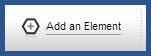
- Select HTML element.

- A box similar to the one below will pop up on your page.
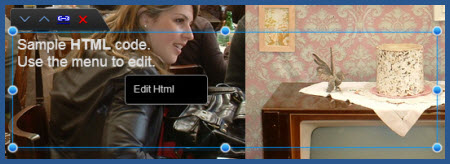
- Insert your StatCounter code. Select "OK".

- Depending on the version of the code you've selected, your counter will show up as indicated below. Note, if you have installed an invisible counter the box will be empty.
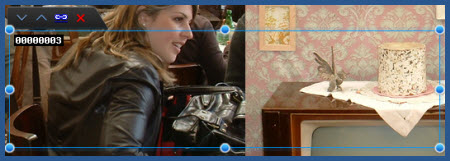
- Drag the HTML box where you'd like to place it on your website. We recommend towards the bottom of the page.
- "Save" your changes.

- Follow this same procedure on each page of your IM Creator site. You may view your other pages by going to "Pages" option.
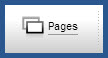 Note:IM Creator does not allow the use of Javascript. For this reason, some stats will be unavailable - for example; referring links, keyword analysis, page titles, downloads, etc...
Note:IM Creator does not allow the use of Javascript. For this reason, some stats will be unavailable - for example; referring links, keyword analysis, page titles, downloads, etc...
StatCounter is now active on your IM Creator site and will immediately begin recording visitor information.
These instructions have been compiled and verified: January 2013
Get Started
Sign up for a Statcounter account using our IMCreator installation guide.
Try it for FREE!Already a Member?
You can reinstall IMCreator on your Statcounter project.
Installation Guides A - Z
- Adobe Contribute
- Adobe Muse
- Adobe Pagemill 3.0
- Adobe Portfolio
- BBEdit
- Beep
- BigCommerce
- Blogger
- BluDomain
- Britnett
- BuilderAll
- Cargo Collective
- Carrd
- Chime CMS
- Cloudflare Zaraz
- ClubRunner
- ComfyPage
- Concrete CMS
- create.net (DoYourOwnSite)
- Default
- deviantART
- Dreamweaver
- DreamWidth
- Drupal
- Duda
- eBay
- Ecwid store
- Exposure.co
- Expression Web
- Facebook Instant Articles
- Format.com
- Frames
- Frontpage 2000
- Frontpage 2002
- Frontpage 97/Express
- GoDaddy
- Google Sites
- Google Sites (new)
- Google Tag Manager
- Homestead
- HoTMetaL Pro
- HubSpot
- IMCreator
- iWeb
- iWeb (alternative)
- Jimdo
- Joomla
- Magento
- Media Wiki
- Microsoft Office Live
- Microsoft Publisher
- Moodle
- MSN Groups
- MSN Spaces
- Multiply
- MyBoomerPlace
- Net Objects Fusion
- Netscape Composer
- NVU editor
- OJS 3.1 (Open Journal System) Install Guide
- Online Picture Proof
- OpenCart
- PBase
- Photodeck
- PhotoShelter
- Posterous
- Prestashop
- ProPhoto Blog
- Qufoto
- Rapidweaver
- React
- Register.com
- Sandvox
- Serif Webplus 10
- Shopify
- Showit
- SingSnap
- Site123
- SiteSkins
- SmugMug
- Sparkle
- squadhelp
- SquareSpace
- Tagged
- theimagefile
- Tripod
- Tumblr
- TypePad
- Typo3
- vBulletin
- Vistaprint
- Visual Page 2.0
- Volusion
- Webflow
- Webnode
- Webs
- webShaper Install Guide
- Website X5 Pro
- WebStarts
- Weebly
- Wikispaces
- Wix html5 version
- Wix Premium
- WordPress
- WordPress.com
- WordPress.org
- Xanga
- Xara
- Xenforo
- Yahoo! Online Store
- Yahoo Groups
- Yahoo! Site Builder
- Yahoo Small Business
- Yola
- Yuku
- Zencart
- Zenfolio
- Zine Studio